Please view the video that was created by Gates Chili students at the bottom of the screen for directions on how to begin using the centralized printers and copiers.
In addition to the video below, the following steps will help you print to the centralized printers/copiers:
1. When you select print a window will appear that is similar to the image below. Select the FollowMe printer and then print.
2. Your documents have been placed in the print queue and can be retrieved from ANY centralized printer/copier in your building and throughout the District. You can use your ID badge or computer/network login and password to access the printer/copier. (Please follow the steps in the video to authenticate your ID badge the very first time.)
Each building has one printer/copier that is capable of printing in color. Follow the steps below to print in color:
1. Follow step one from above and then click on Printer Properties.
2. The window displayed below will appear. Select the Image Options tab.
3. Uncheck the Xerox Black and White Conversion box and click OK.
4. Select print and retrieve your document from the color enabled printer/copier.
Have a question regarding centralized printing? Click here
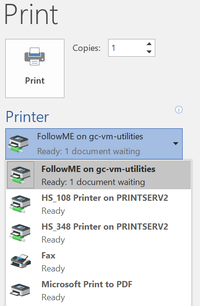 2. Your documents have been placed in the print queue and can be retrieved from ANY centralized printer/copier in your building and throughout the District. You can use your ID badge or computer/network login and password to access the printer/copier. (Please follow the steps in the video to authenticate your ID badge the very first time.)Each building has one printer/copier that is capable of printing in color. Follow the steps below to print in color:1. Follow step one from above and then click on Printer Properties.
2. Your documents have been placed in the print queue and can be retrieved from ANY centralized printer/copier in your building and throughout the District. You can use your ID badge or computer/network login and password to access the printer/copier. (Please follow the steps in the video to authenticate your ID badge the very first time.)Each building has one printer/copier that is capable of printing in color. Follow the steps below to print in color:1. Follow step one from above and then click on Printer Properties.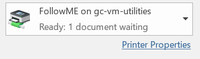 2. The window displayed below will appear. Select the Image Options tab.
2. The window displayed below will appear. Select the Image Options tab.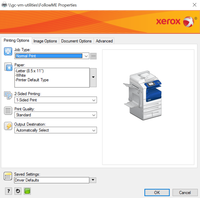
 3. Uncheck the Xerox Black and White Conversion box and click OK.
3. Uncheck the Xerox Black and White Conversion box and click OK.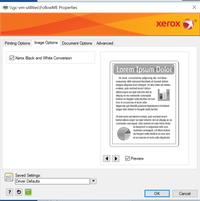 4. Select print and retrieve your document from the color enabled printer/copier.Have a question regarding centralized printing? Click here
4. Select print and retrieve your document from the color enabled printer/copier.Have a question regarding centralized printing? Click here
