Setting up Parent Link in the Mobile App
-
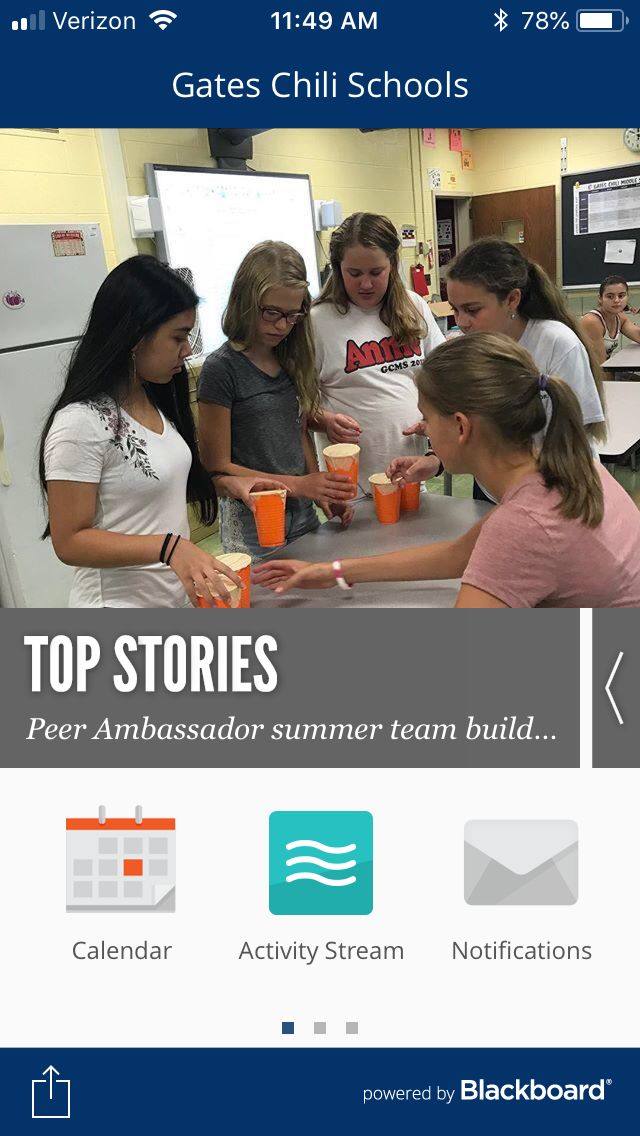
Once you have downloaded the Gates Chili App from the App Store or Google Play, you can login to see information pertaining to your child.
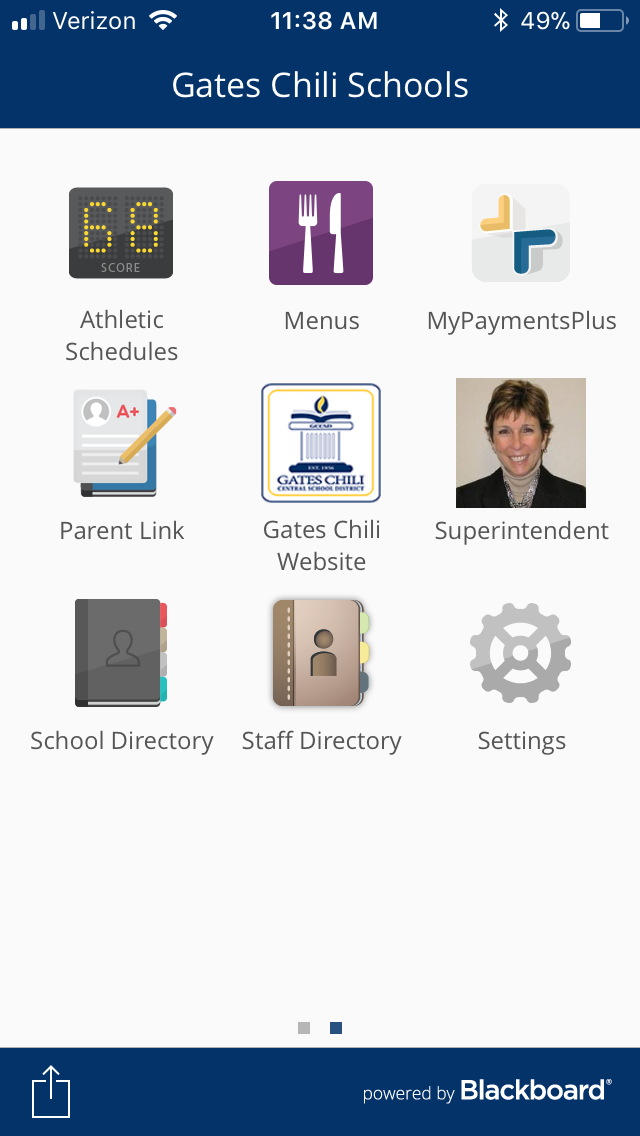
Swipe to the second page of the app, and then select the Parent Link icon.
This will take you to the login screen.
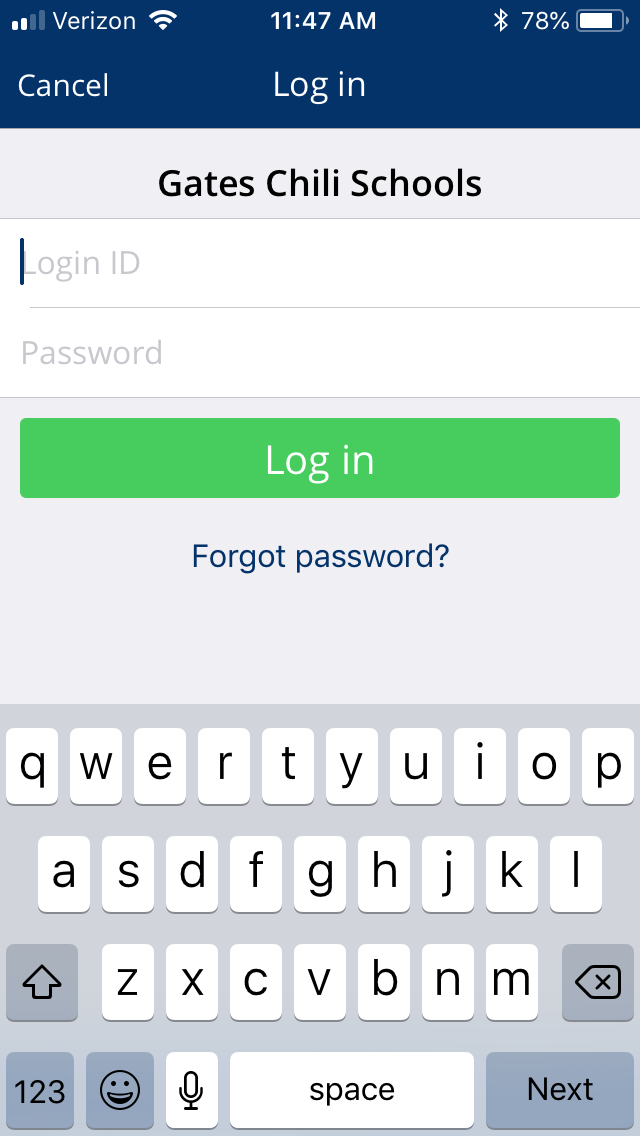
Type in the login information that has been emailed to you.
If you have not received login information and have children attending Gates Chili, you can request an account by emailing support@gateschili.org.
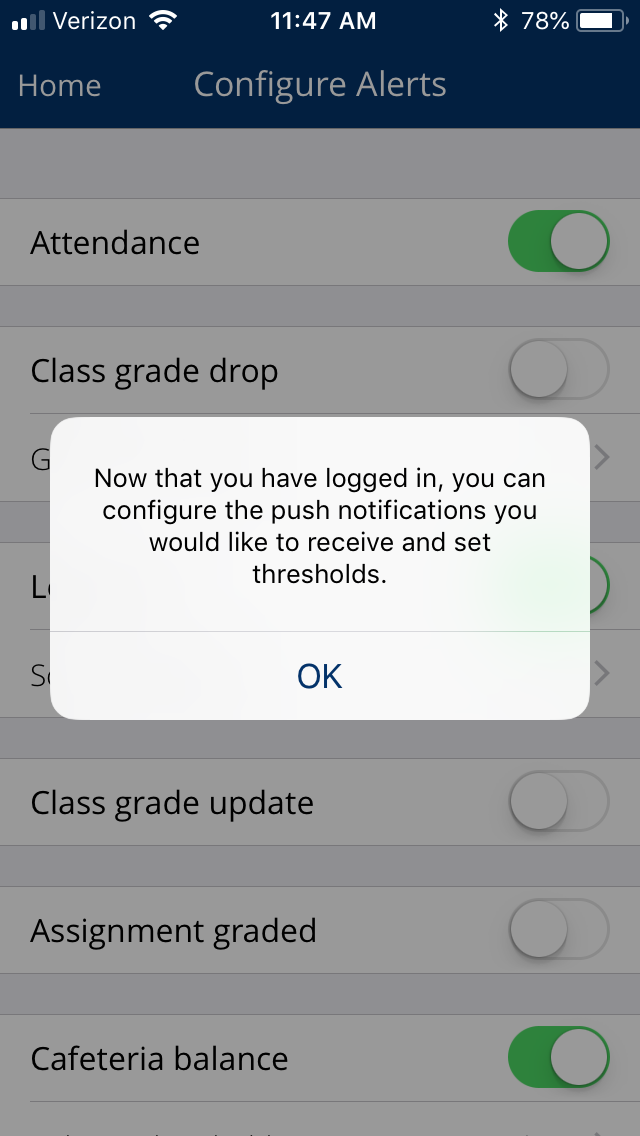
After logging in, you will be able to set up notifications and alerts and choose which of the Gates Chili schools you wish to follow. There are options for notifications of attendance, cafeteria balances, library books and in the case of a High School or Middle School student, assignments and grades.
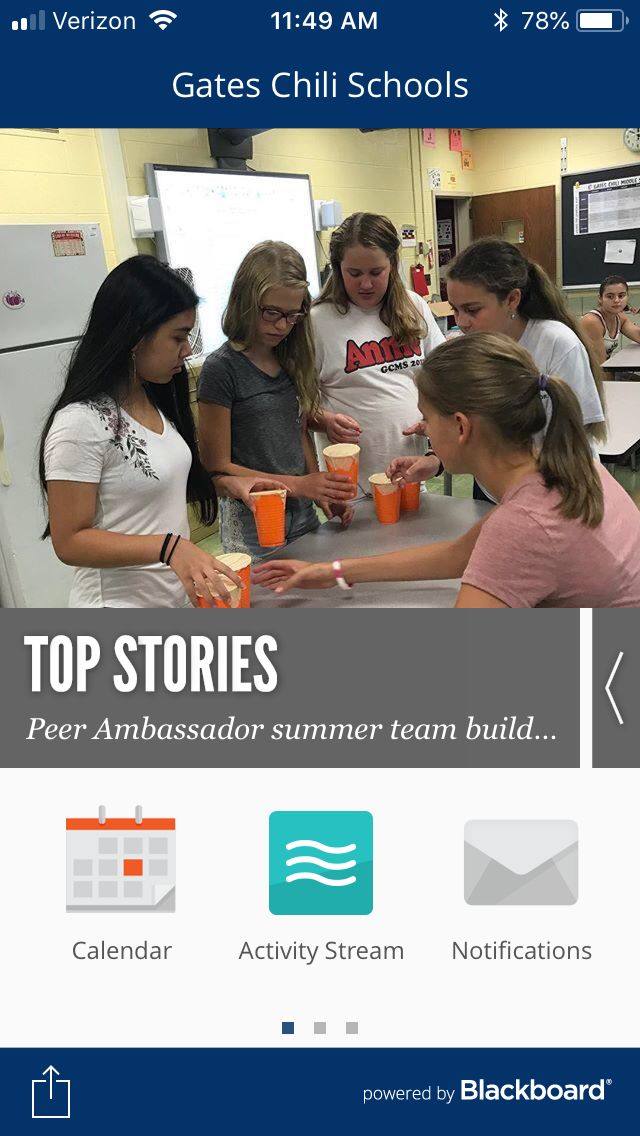
Don't worry if you don't set up any alerts or notifications right away. You can always go back and select the Notifications icon in the app. 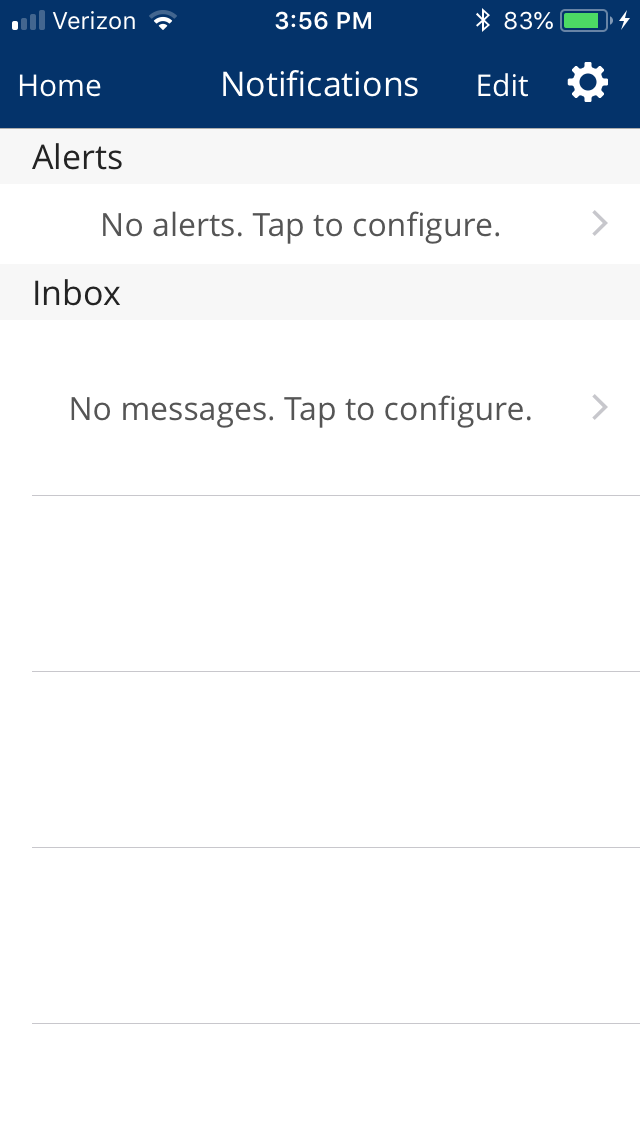
Then click on the Edit button at the top right. From there you can choose the schools to follow and configure the alerts and notifications.
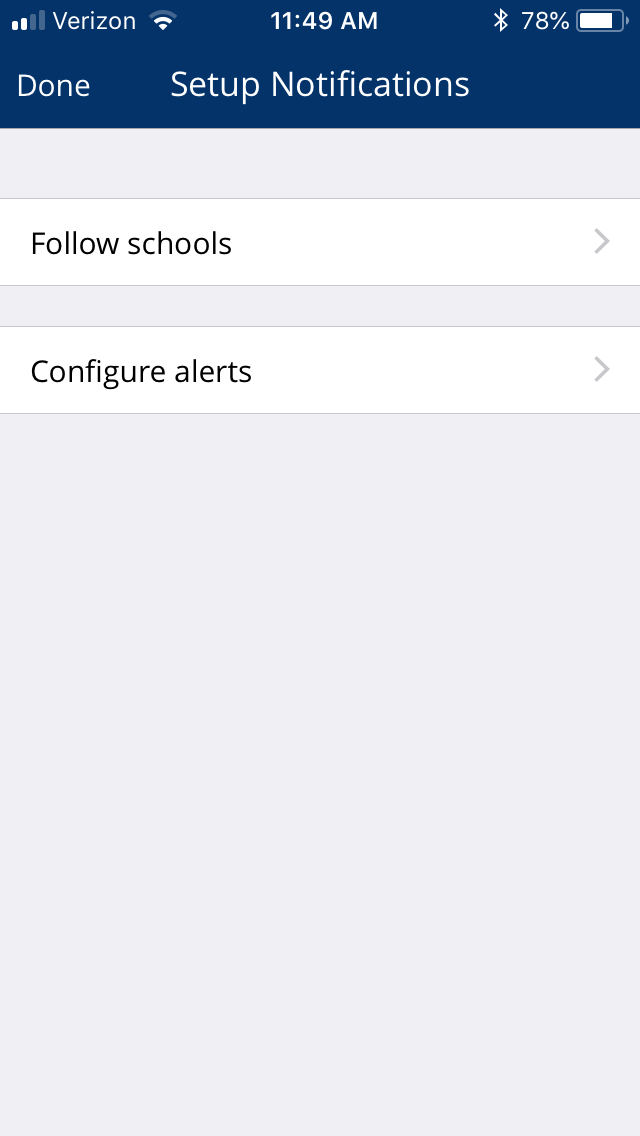
When you have completed the notification setup, click Done at the top left corner.

